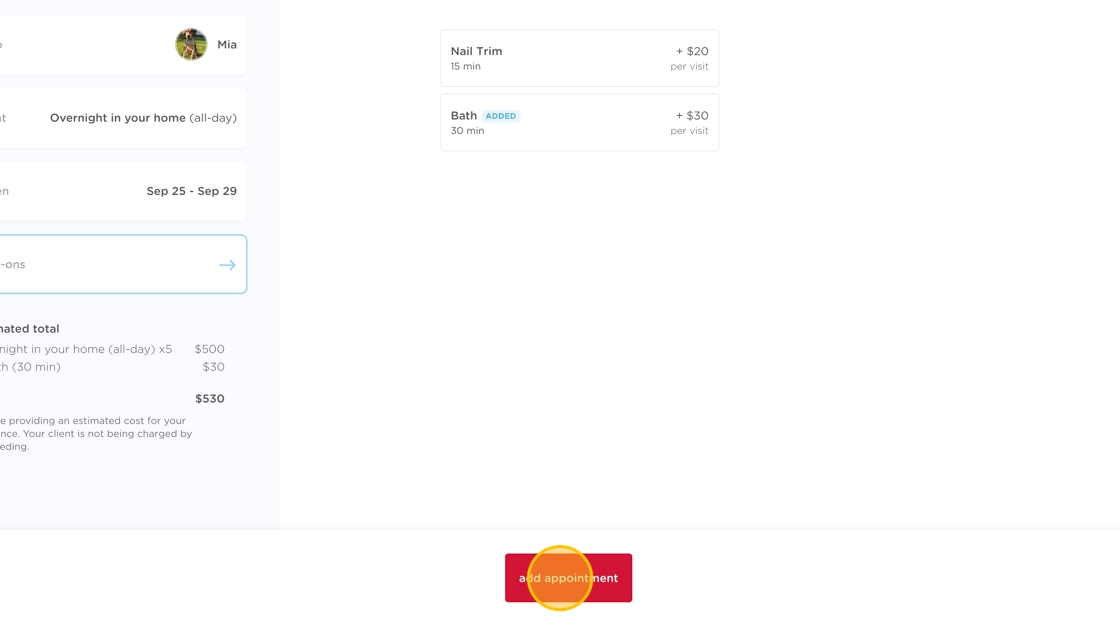How do I use the new overnight booking beta?
We’ve just launched a beta version of a new booking flow designed specifically to make it easier to schedule overnight stays. Instead of adding every individual day of a stay one by one, you can now simply choose a date range. It’s faster, more intuitive, and built with your day-to-day in mind. 😎
For now, this change only affects how overnight services are booked. Once you hit “add appointment,” the system still creates a separate appointment for each day of the stay, and those are still billed as individual appointments. We are actively working on making overnight stays appear as a single booking—for both incoming pet parent requests and when added to your schedule. That means eventually, billing an entire stay will be just as seamless as booking it.
This update also gave us a chance to refresh the look and feel of our add appointment flow in general, which we think is now sleeker and easier to navigate. While this new appointment booking experience is currently limited to booking all-day overnight services, eventually, all services will be supported in this new flow—at that point, we’ll be able to retire the legacy flow.
Thanks for helping us test this new feature—and as always, we’re here if you need anything! 🥂
Ready to give it a try? Here’s how to book an overnight stay using the new flow, step by step:
1. Tap the "+ new" button to add a new appointment.
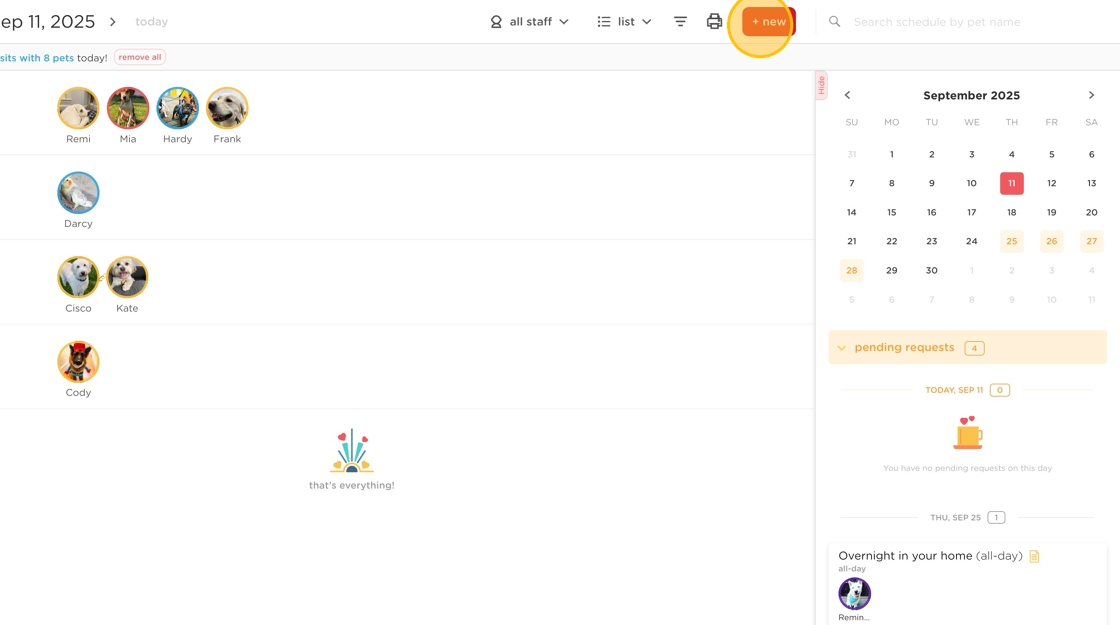
2. You'll now be able to choose whether to use our legacy add appointment flow by choosing the book any appointment option or the new beta flow, which currently only supports adding all-day services in the overnights category. For all other services, you'll need to continue using our legacy add appointment flow until they are supported in the new flow.
⚠️ If you do not have any all-day services in the overnights category set up in your company settings, you will not see this option. You'll need to add a new all-day service in your overnights category to access this feature.
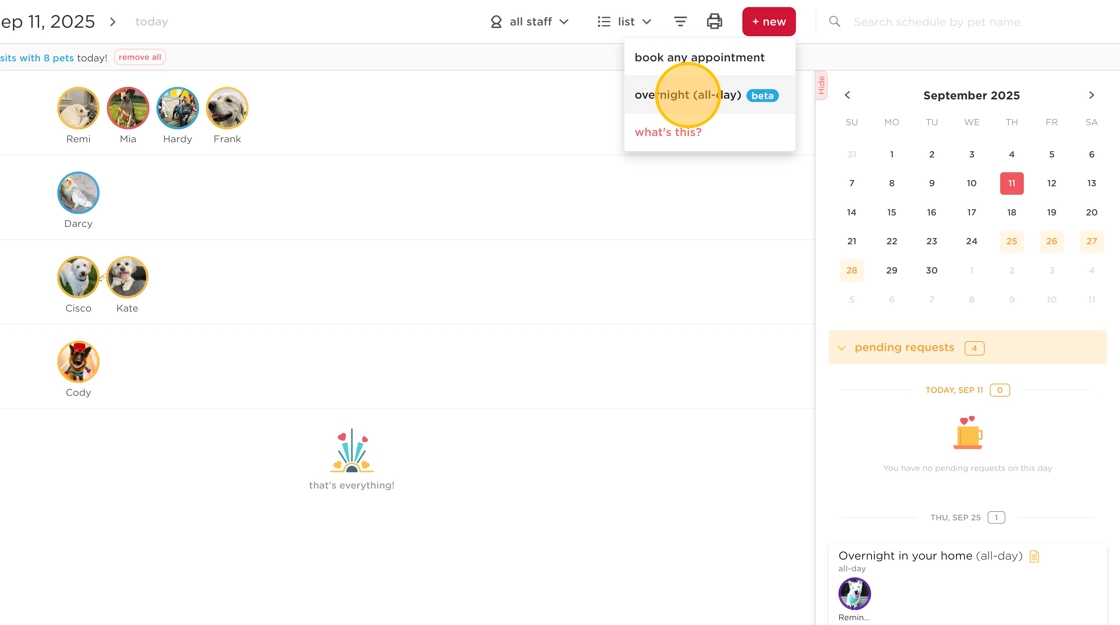
3. Choose the client that you'd like to book an overnight for. In our example, we chose Mia Jenkins.
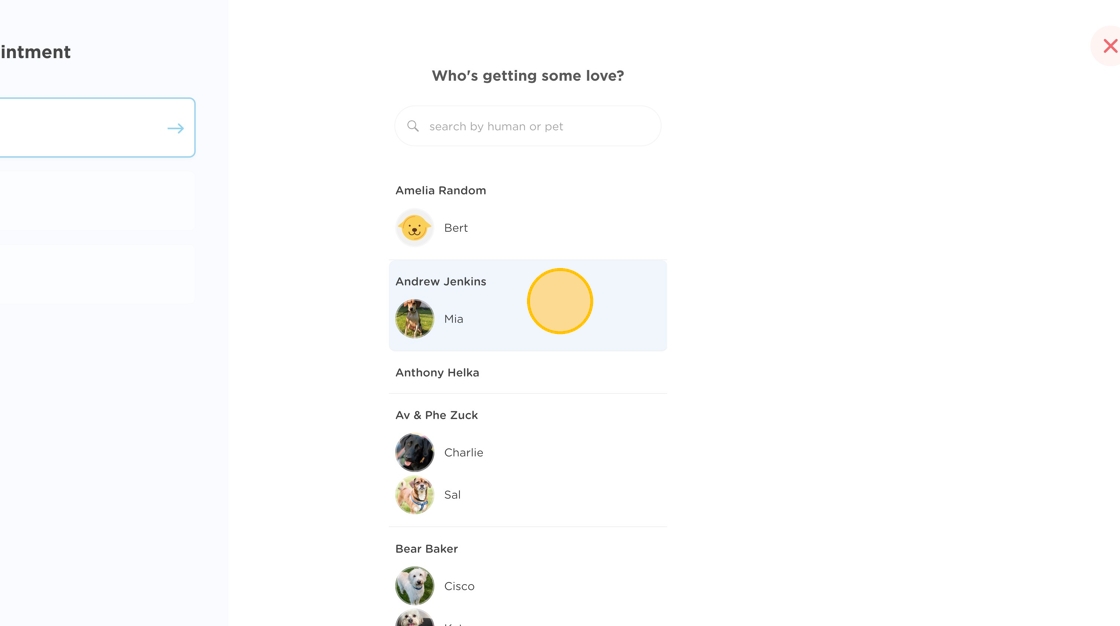
4. In the future, all of your services will be available for booking through this new add appointment flow. For now, only your all-day services in the overnights category will show up. If your overnight services are currently set as 0-minute services, we'd recommend adding a new all-day service in the overnights category to give this new flow a try. Don't forget to toggle off "allow clients to request online" while you're testing out booking this new service!
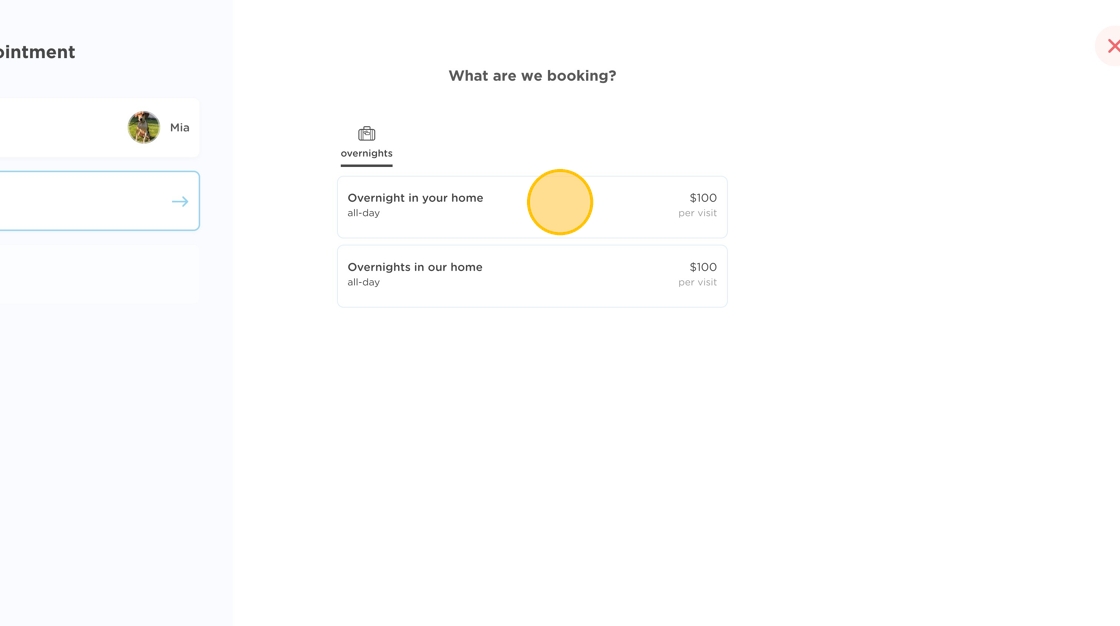
5. Select your dates. You'll notice that you'll now be able to choose a date range for the overnight, without having to individually select all the dates in between.
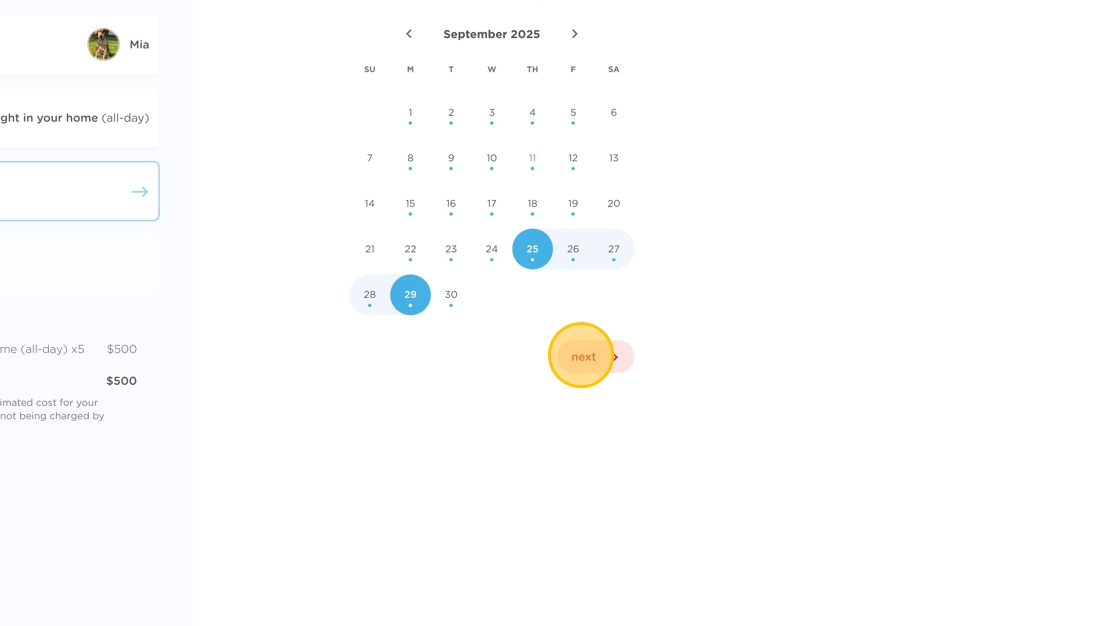
6. Once your dates are set, you'll be prompted to choose an arrival window if you have windows set up for the overnight category (like in our example below) or a specific arrival time on the first day of the overnight. if you only have one time window set up for the overnight category, you'll skip time selection (since there's only one option to choose from) just like how it used to work in our legacy add appointment flow.
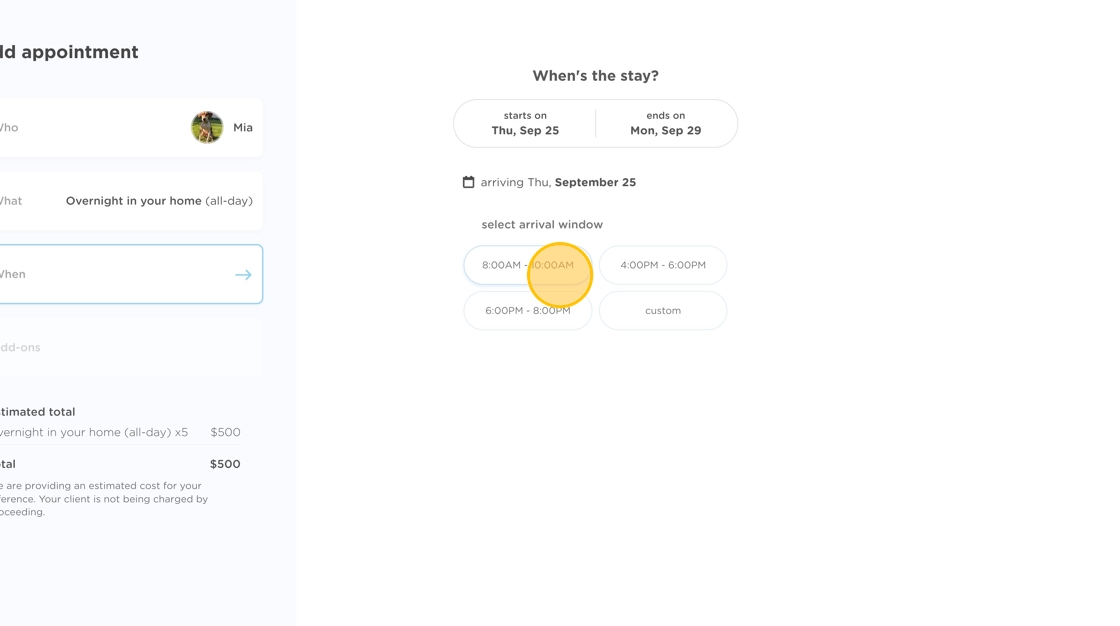
7. After an arrival time is chosen, you'll be prompted to select the staff assigned to the overnight. For now, the add appointment flow does not support the assignment of multiple staff to different days, although we will be implementing that in the not-so-distant future. If you have preferred staff set up for a particular family, staff would appear here in the order of their preference ranking and their preferred vs. alternate status would be labeled accordingly.
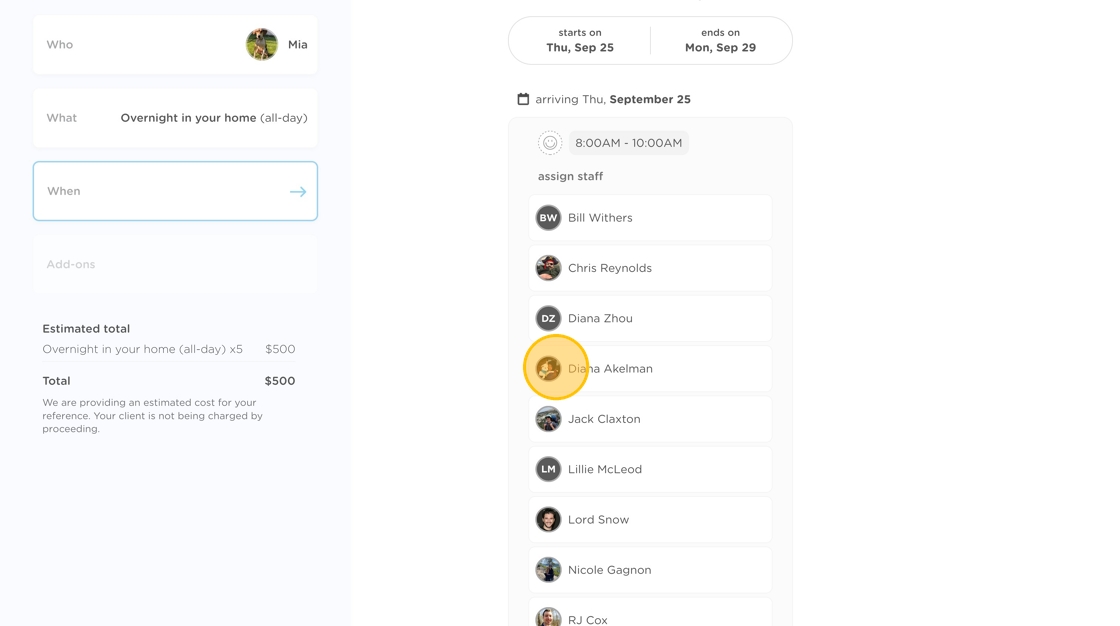
8. If you made a mistake, you can tap back into the selected staff thumbnail to make a new selection. If you're all set, you can proceed with selecting your client's departure window on their last day of stay.
⚠️ For now, your selected arrival and departure windows will still appear as special instructions on the first and last day of stay on your schedule.
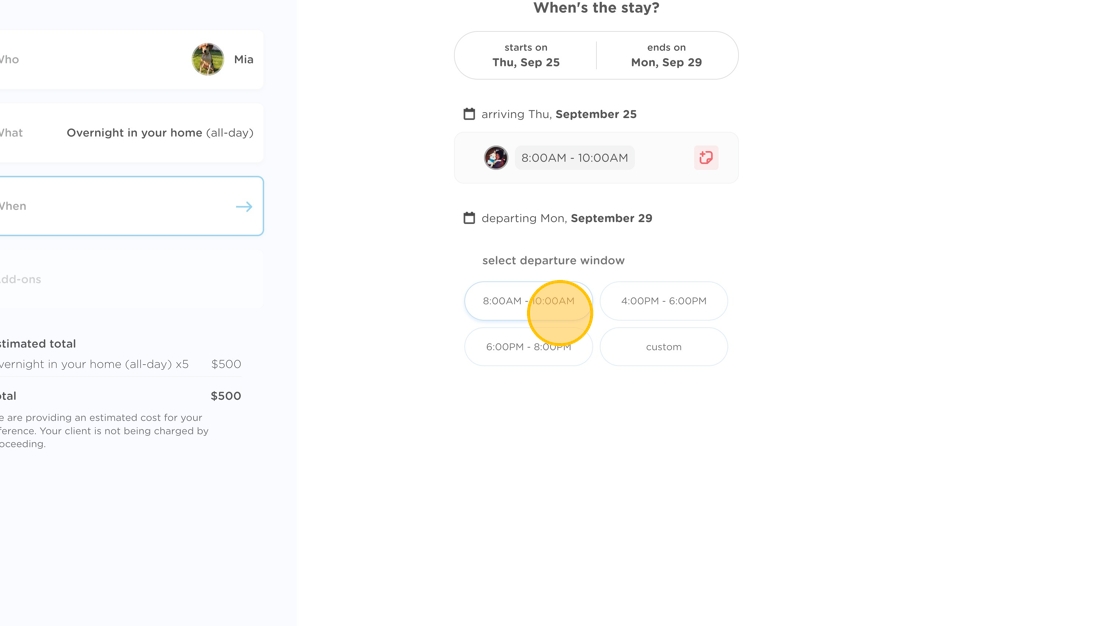
9. If your clients have special instructions for the first or last day of stay, you can tap the add note icon corresponding to the arrival and departure times and add your note in the text field that appears. There's also an option to apply that note to every day of the stay (see toggle below the text box).
💡 Once the overnight stay has been added, individual appointments will still be created for each day of the stay -- for now, so you can also add special instructions on any specific day of the stay from your schedule.
10. If you offer add-ons for your overnights, tap "select add-ons" in the appointment summary on the left.
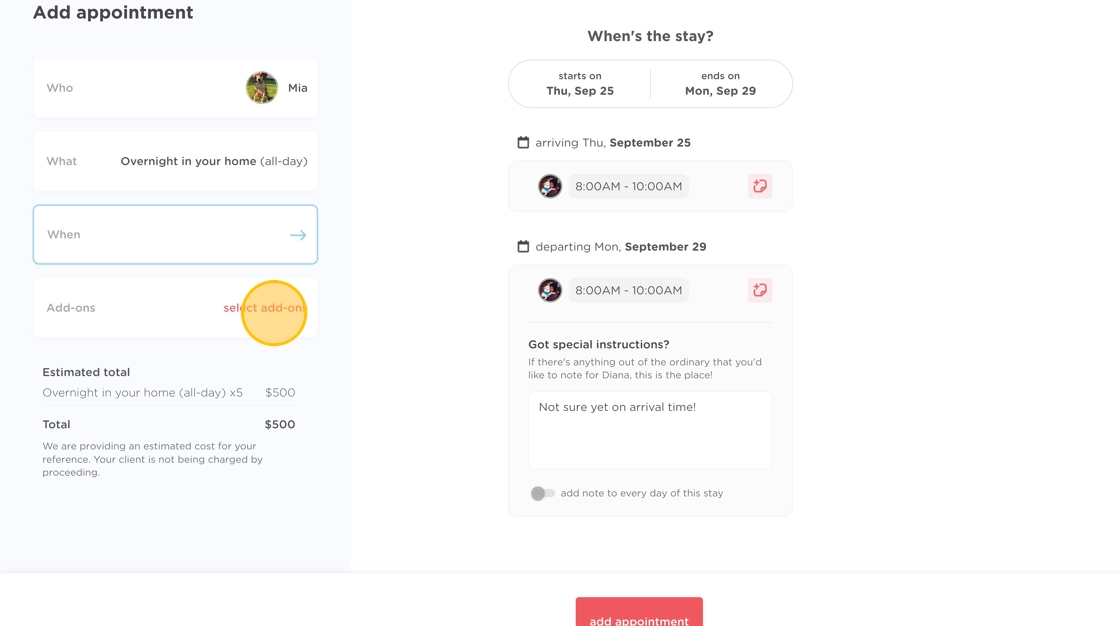
11. You can then tap the add-on you'd like to add. Choose which pet the add-on should be added for (if you're booking for a family with multiple pets), and select whether you'd like to add the add-on for every day of the stay, just the first day of stay, or just the last day of stay. When you're all set, don't forget to tap "add" to add the add-on to the booking!
Click "add"
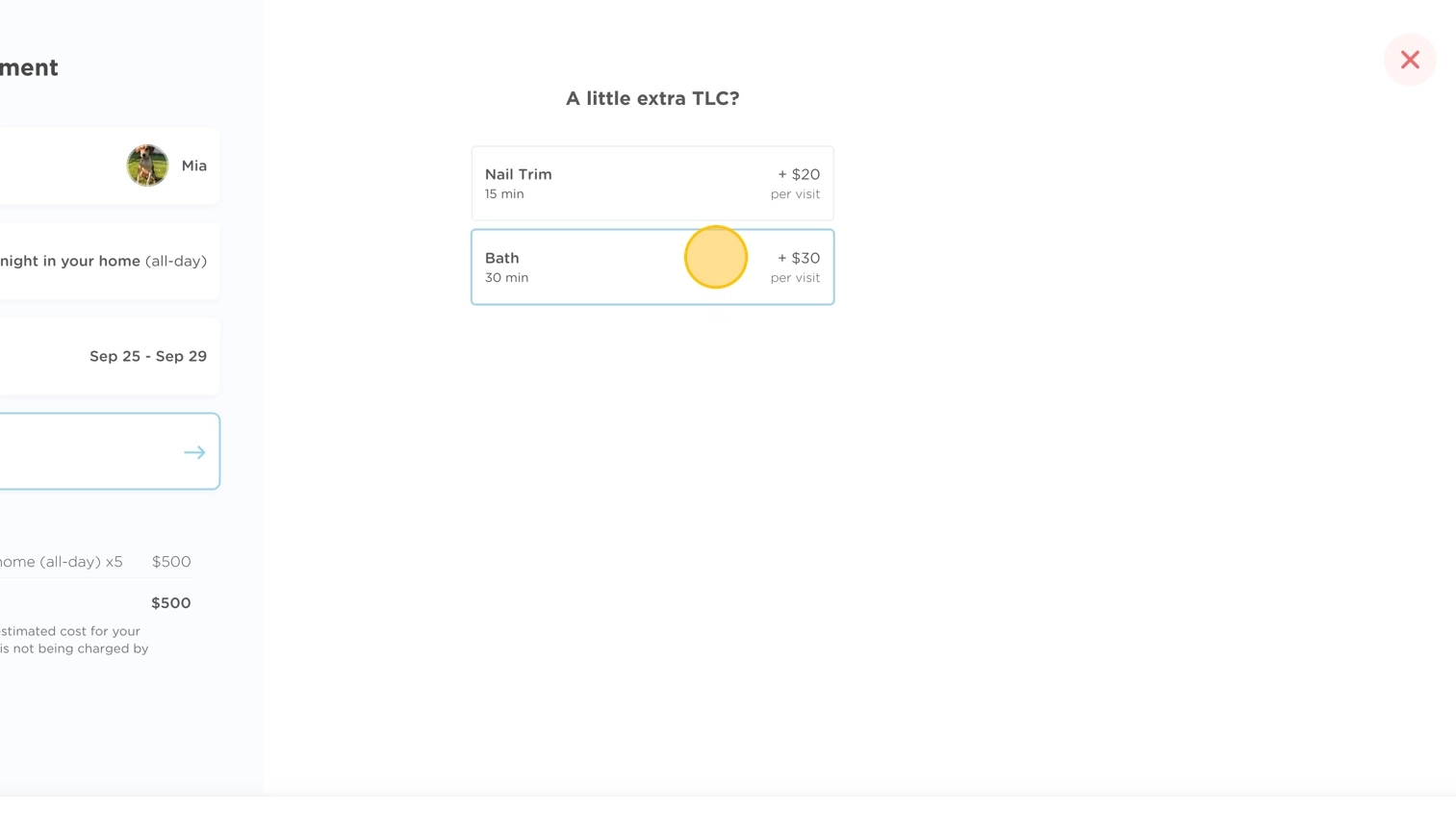
12. You'll see a summary of your selections in the side panel to the left of your screen along with an estimated total for your booking at the bottom of that panel that updates in real-time as you make changes along the way. If everything looks good, just hit "add appointment" to add it to your schedule! 🎉
💡 For those of you who charge per night (vs. per day), you can book the full stay through this flow. After the booking is created, you can tap into the appointment on the last day of stay to change the service to a $0 end of stay service or whichever other service variation is applicable for your stay. We are working on adding a per day vs. per night option for overnight pricing, so this workaround won't be necessary for too much longer!